This is the situation: You opened a word document, but then realize you cannot edit it because it is password protected from editing. Now you basically want to crack the password protection for editing in Word or remove the read-only lock for the case that you cannot recover the password. Cracking a password! Sounds highly illegal? That certainly depends on the situation. You can always break into your own house when you lost the keys. Similar case here.
I created a form document years ago and protected it from editing so that only the form fields can be edited. Now I needed to make some updates to the form and – you can guess – cannot remember the old password. So I could either write up the entire 10-page document again or try to remove the password protection. Typing it up would have taken me hours with all the formatting. To find the solution, however, took me only 30 minutes. Time saved, yeah! I want to share this solution with you so that hopefully it takes you less than five minutes:
Step 1: Display developer tab on the ribbon
- Open word options
- Click “popular”
- Check mark on “Show Developer tab in the ribbon”
Step 2: Save the document as rtf file
- Open your document
- Click “Save As” -> other formats
- Select “Rich Text Format” and chose a filename
Step 3: Remove the password in rtf-file with Notepad
- Open the rtf-file in notepad (All files(*.*) -> select file)
- What you will see will look nothing like the document, but don’t worry. Press CTRL + F (or click EDIT then FIND) and type “pass” without the quotes and search for it. Above you can see how it looked in my document.
- Delete the entire phrase including the waved brackets {}. Make sure to delete only one closing bracket per opening bracket. Otherwise you will get an error when opening it again. It my case it was only the password phrase, but you can also look for “readonly” and “writereservation” and remove these as well.
- Save the file
Step 4: Deactivate the protection
- Open the rtf-file in Word again. It will look exactly the same as before.
- Activate the Developer section in the ribbon and click “Protect Document” -> Restrict Formatting and Editing
- On the bottom of the sidebar that opens click the “Stop Protection” button. You will not be prompted for a password, because we removed it. Now the edit protection is also removed. You can close the sidebar.
- Save the file in the original format (*.docx) again.
That is it! You can now edit a formerly password protected word document.
I am aware that removing password protections is a sensitive topic. That is why I want to point out that you should only remove passwords when you set them yourself or you obtained the unambiguous consent of the document’s author. This method also obviously doesn’t work when the file itself is password protected. Please leave a comment if it worked for you and of course if it didn’t and I’ll try to find the problem.


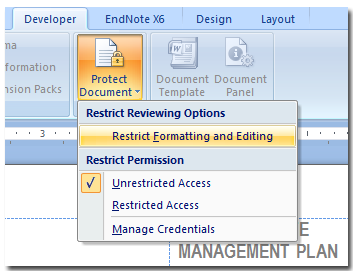
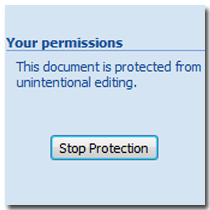
Step 4 is a bit different in Office 2007, as ribbon button has no sub menu – instead the button appears anyway in lower right corner of screen. Method works great. Thanks!!!
what if the whole Word 2010 document is protected not just fields where it wont even open any part of the document without password
Rename to zip > Extract > Edit out password in xml
Worked perfectly. Thanks.
This is not working
HELP!!! When I search for pass, nothing is found. , Pls tell me clearly
Use the edit function to “select all” first, then search for pass. I had to do that to get it to find on mine. Then it all worked as described.
Amazing!! It worked within 5 minutes!
Brilliant. Works like a charm on Winword 10. (Unlocked my wife’s uneditable PhD study – that’s a relief I tell you.)
Thanks a lot for the effort to publish.
Excellent! Thank you 🙂
HELP!!! When I search for pass, nothing is found.
Nice hack! Thank you, it works perfect!
I got stuck on step 2 – i don’t have an option to save as. When i try to open the doc it asks for a password and i can’t get any further. Any advice??
same problem! Please help!
Here is my comment from above in case you did not get a notification. Save As is in the “File” menu. If you still cannot locate it you can press the “Alt” key then press the “F” key and finally then press the “A” key to open the save as command.
Save As is in the “File” menu. If you still cannot locate it you can press the “Alt” key then press the “F” key and finally then press the “A” key to open the save as command.
Worked like a charm. Thank you so much.
Thank you so much. The steps are clear and very easy to follow. Thank you again.
Thank you! It worked perfect 🙂
There’s no need to use msword. Just use WordPad to open protected document & convert it to RTF/DOC/DOCX format. The protection on new file will be removed.
This was simple and easy and worked like a charm! Thank you!
I concur with the others: Genius and thank you!
Thank you sir for sharing your knowledges with us.
It’s my pleasure!
You are a genuis!!! thank you sooo much
You are welcome! I am glad I could help.
how we save as the file….the option is disable in my case….
Can you open a new word file and copy-paste (CTRL+A and CTRL+V) all the content into the new file and save it?