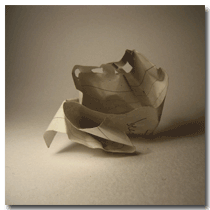 My tip this week is a solution for a situation that kept coming up every week. Our groceries.
My tip this week is a solution for a situation that kept coming up every week. Our groceries.
On our kitchen counter we keep a list to which we add items we just used up. Well at least that is how it should be. As a family we buy pretty much the same food every week and so we did not record every single used up gallon of water or box of pasta. As a result it often happened that coming home we would store the sixth can of peas or notice that there wasn’t any rice left.
My greatest weakness is not forgetting to write a thorough list, but actually taking this list along. Even with the best list in my hand I would overlook items just because I forgot to bring along a pen to cross out items I put into the cart.
As a junkie for digital tools I have tried several shopping list apps, but not a single one of them was convenient enough to use and allowed me to customize the list absolutely freely just as I needed it. And then I realized I could use Trello for it.
Trello is one of those apps that gives you so much freedom that it is often difficult to get into it. I had the same problem with Asana and now I love it. In fact Trello is often compared to Asana, and since I already loved Asana I didn’t see the need for another project management/productivity app. However, they are nothing alike and both have their very individual advantages.
I am just starting to see the possibilities of Trello. One is using it as a shopping list. Below you see a screenshot of my shopping list:
You won’t bring your laptop to the store, but with the screenshot shows the entire board. In Trello you create boards (projects) that can contain so-called lists. My board “Shopping list” contains three lists: “Get”, “In Cart”, and “Don’t get”. Before my shopping trip I would have all items in my Don’t Get list and go through the fridge and cabinets and move items over to the Get list. As I find new items for the list I would add them.
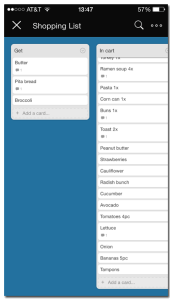 The nice part about Trello is that I can arrange the single items freely in any order. I just arrange them in the order I’ll go through the store. Arrived at the store I move the items to the In Cart list with a swipe of my thumb just as I put them into the cart. If you didn’t know the order before, now you’ll get the order right automatically.
The nice part about Trello is that I can arrange the single items freely in any order. I just arrange them in the order I’ll go through the store. Arrived at the store I move the items to the In Cart list with a swipe of my thumb just as I put them into the cart. If you didn’t know the order before, now you’ll get the order right automatically.
Before the next trip I can easily move all items back to the Don’t Get list. Even if I forget to think about what to buy before I get to the store, I will know what I put into the cart the last time and can still go through the items I often buy. Since you can create as many lists as you want you can easily have different lists for different stores or have lists with always needed items. The possibilities are huge, way beyond shopping lists.
[ois skin=”subscribe 2 no AL”]
This is Quick Tip No 45
photo credit: Jackson Boyle via photopin cc
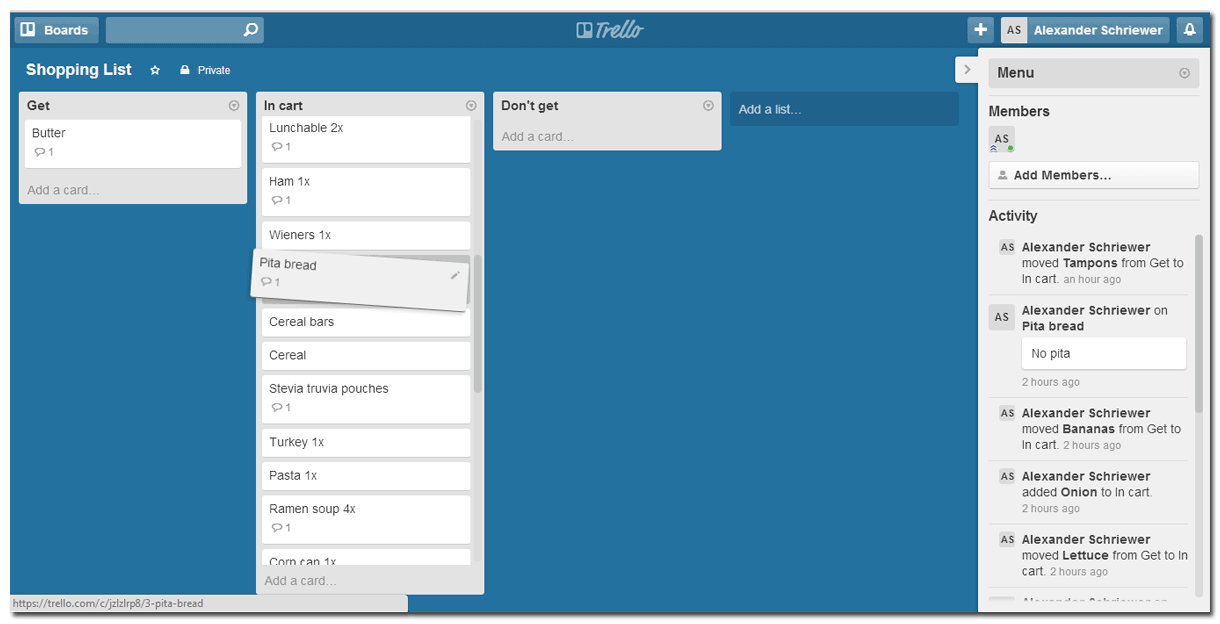
Have to say, a a really cool way to use Trello 🙂
I’ve been researching apps on office shopping, and will check this out. Thanks!