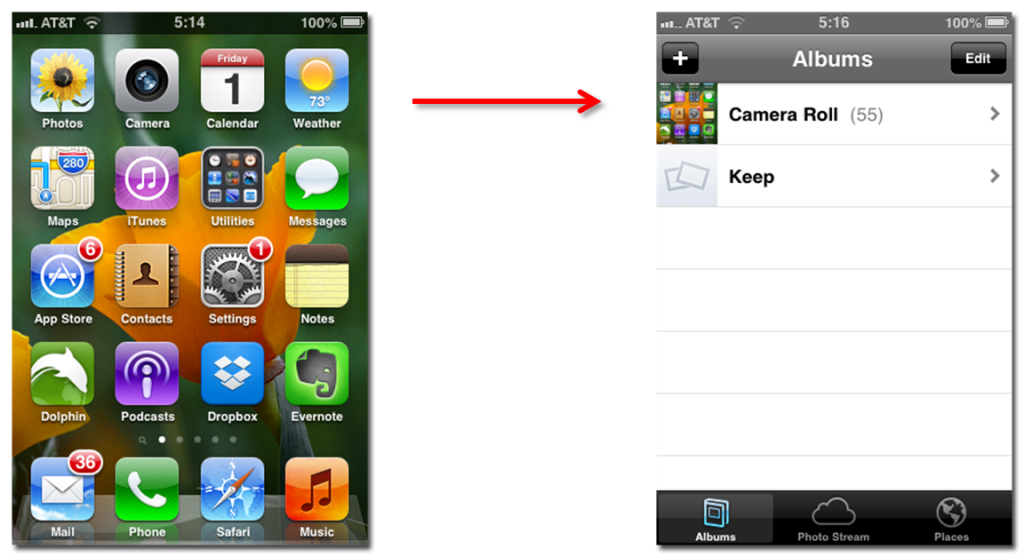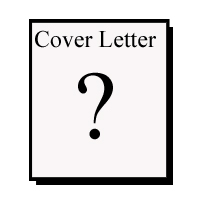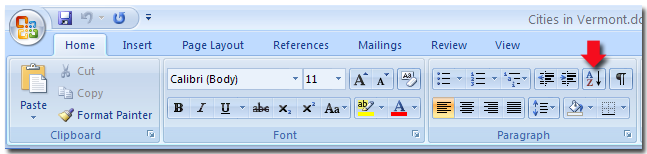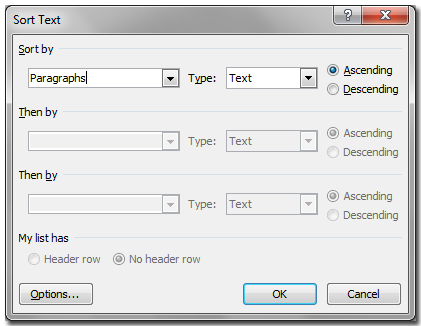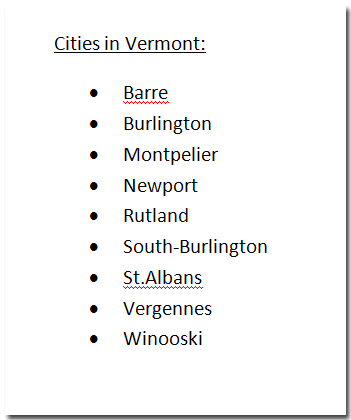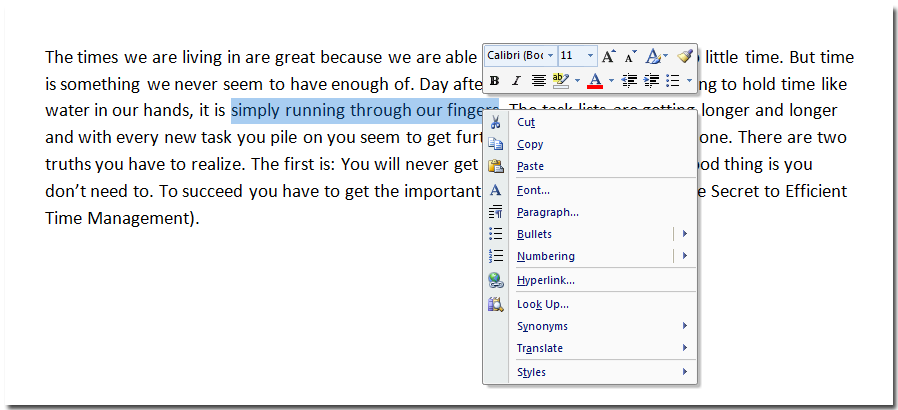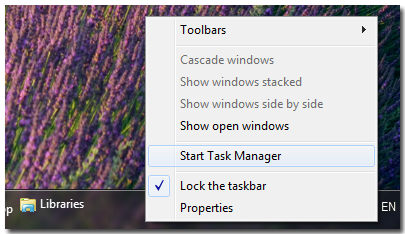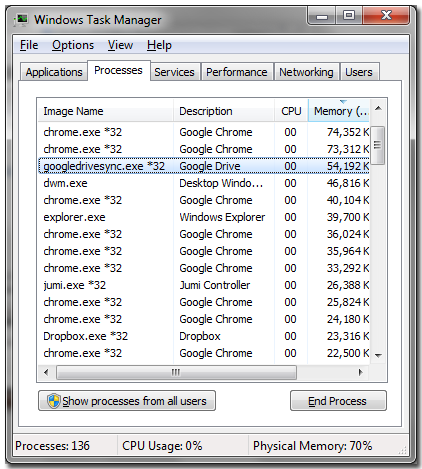How to toggle field codes on or off in Word
This is another issue that keeps coming back over and over again. Field codes normally look like normal text unless you move parts of the text, which may then result in an “Error! Reference not found.” message instead of the text (further down I’ll show you what field codes are if you don’t know). It would be thus very handy if we could make the field codes visible aka toggle field codes on and off.
Toggle Field Codes
The quick way to toggle field codes is using the keyboard shortcut: ALT + F9.
Word Options
The more complicated way is going via the Word Options (more…)