The first time I read “productivity app” was while browsing though the Apple App Store. Although certainly all of the productivity web applications I mention here are available as Smartphone apps, I am using them primarily on my computer and only secondarily on the go. These apps are all web-based and became part of my daily work or personal life, because they all are quite successful in saving me time and keeping me productive.
Asana
Asana is my project and task management application. In late 2011 was in desperate need for affordable web-based project management software. After testing several at the same time I stumbled over Asana and immediately loved it. Everything is very intuitive and directly at your hands as you can see in the screenshot below. You have three columns: On the left side are all your projects, in the middle your tasks for each project and on the right side the details of each task and even sub-tasks if needed. You can add a note to each task when you create it and add more while you plug along. This is particularly great when you collaborate with others on the same task. Without the need to exchange email you can directly update your progress or ask questions through Asana. Have a look at the Asana product tour if you want to know more. Here are my personally most useful features of Asana:
- Collaboration is made very easy and intuitive. Involving others is very simple. I can also easily un-follow certain projects if I don’t want to receive updates and select how I want to receive updates.
- Tags. I can assign several tags to my tasks. For example every time I need to travel I could assign the tag “travel” to this tasks. Later I can sort for “travel” to get a list of all travel related tasks across all projects.
- Archive. Completed tasks don’t get deleted they get archived and you can always look them up again if you need an older piece of information (e.g. date of completion, contact information, etc.)
- Search. The search function is excellent and allows me to search for any word or tags or projects so nothing gets lost.
- Multiple ways to sort my tasks. I can sort my tasks for due date, but also for my personal priority, tags or even combined tags.
- Email. I can choose to get emails for every single time some task is updated or to get daily reminders of tasks that are soon due.
- Sub-tasks. As mentioned above each task can be divided in sub-tasks, which is one of the most powerful features in Asana for me. One reason is that it is always a good strategy to convert a big task into more digestible sub-tasks. This way it is not only easier to get started because the hurdle is much lower now and you can see the progress in checking off these sub-tasks while you are working on completing the big task. Checking of items is very motivating! The other reason is that what started as one apparently simple task can often evolve into a sequence of stepping stones aka more sub-tasks. It is also easy to assign different sub-tasks to different people.
- Dropbox. It is possible to upload files or to link to Dropbox files. The latter ensures that I always have the most recent version of a file at hand without the need to leave the Asana interface.
- Asana-Team. I absolutely have to emphasize the enormous willingness and ability of the Asana team to listen to users and implement improvements accordingly while still keeping the interface clean and simple since they have launched. At this point I am absolutely happy with the product.
Dropbox
Dropbox is a cloud storage service. What sounds so simple comes with a lot of features and benefits. Similar to Asana I use Dropbox on a daily basis and it constantly helps me save time. It is very easy to install and setup and the Dropbox folder will basically become one of your Windows Explorer (or MAC Finder) folders. It became my most important one. Everything I store in this folder is immediately synced to the cloud and downloaded to all other Dropbox folders with the same login. I can also access all my files via the Dropbox webpage. Here is why I love Dropbox:
- I never have to email me any files. I work on a desktop PC in my office and use a laptop at home and had to permanently email me important files to make sure I have access to them on my other computer.
- Confidence. Once right before an important presentation I dropped my laptop with my presentation on it. With the presentation stored on my flash drive I was able to give the presentation, but had to worry about all the data on the laptop. I could not show or exchange any other additional files like for example photos. Cannot happen anymore. I know my files are backed-up in the cloud and with internet access I can even access them from anywhere even from my smartphone.
- Sharing. It is very easy to share files and folders with collaborators. You can even share a link to your files and folders to outsiders without Dropbox account. This means for example you can share a photo folder and keep updating it with new photos.
- One version. With different computers and collaborators before Dropbox we used to have several versions of one file stored in different locations. It was always a very time consuming process to identify the most recent version to be able to make further updates. Often it was the wrong one and it got even more complicated. All this is past. With Dropbox we are working on one file that is always the most recent version. In the rare case that more than one person opens the same file and makes revisions Dropbox will create ‘conflicted’ copies and make sure none of the revisions gets lost.
- Safety. This actually includes several aspects. Even when I don’t have internet access I still have my files in my folder. It is all SSL and AES-256 bit encrypted. Dropbox keeps a one-month history of all files, which means any changes can be undone and file undeleted.
Evernote
Whenever I think something is worth remembering I create a note in Evernote. But you can not only save notes, you can save virtually everything to Evernote, sound memos, videos, photos, even written notes and any digital files. All of these can be tagged and stored into different notebooks. Here is a short list of what I like best in Evernote:
- Searchable text in images. When I get business cards I usually take a photo and send it to Evernote, where I can make the text in the photo readable. That means no contact is lost even if I loose the card.
- Always with me. I have Evernote always open on my computer and thanks to the iPhone app I have it always with me. When traveling I simply save the bus schedule in Evernote and thus don’t have to memorize bus times. I save photos and short descriptions of new business partners in Evernote so that I can have a quick look right before I meet them to already have a name to the face. I am actually terrible at remembering names and faces and this tactic really helps me out.
- Remember everything. Evernote is basically my pile of scribbled notes and much more. Every idea I have goes to Evernote. I also send my online boarding passes to Evernote to have them ready when I need them at the check-in (great app!).
- Saves immediately. We do have quite many Skype meetings and I directly type notes into Evernote. Even when my laptop runs out of battery I can be sure the notes are saved just like if I had written my notes by hand into a notebook. BTW, you can save handwritten notes with the penultimate app when you use a tablet.
- Search. I use Evernote for more than three years now and keep adding to old notes in addition to creating new ones and never had a problem finding the note I was looking for. You can reduce the searchable items by selecting notebooks and/or combining tags even before you type a word into the search box. As you can see these on the left side of the screenshot, in addition to notebooks and tags you can reduce the searchable notes with attributes like creation date, last modified, and what it contains (images, to-do list, PDF document, etc.). Try to do that with your scratch paper notes!
Google Apps
I think it is no question that Google has revolutionized how we find information in the World Wide Web. We are all are probably not even aware of how often we “google” something during any given day like we do just check our watches without counting how often. Another Google apps I use on a daily basis is certainly Gmail and less frequently Google Calendar and the actual shared Google Apps now part of Google Drive.
These Gmail features help me save a lot of time:
- Labels. Just like in Asana it is very helpful to apply all sorts of labels to different emails. For example every time I get an order receipt I label it receipt. This helps to keep track of my past orders. I also have individual labels for each project.
- Search. This is what Google does best, providing quick and thorough search results. The advantage of Gmail is that you can search for labels, email addresses, any keyword and any combination of these. Of course you can restrict the results for time period received, type of attached file and apply all the other Google search algorithms.
- Storage. I forward all emails of my day time job to a Gmail backup address, which now holds almost all emails I ever wrote or received at work (including my previous jobs). It doesn’t happen very often, but it is absolutely satisfying when some alleged email exchange comes up in a meeting and you can pull it out within seconds. And thus save a lot of time searching or arguing over what each of you could remember.
- Gmail shortcuts. I only need a few letters to navigate and sort my entire email correspondence. An enormous time saver.
- Filters. Filters are also a very powerful tool. I have filters setup to have all weekly vendor newsletters directly labeled and archived to keep my inbox distraction free. I can later search for the label (newsletters) and look through them when I have time. Also most of my labels are being applied automatically by the use of filters. Others are filtered for certain key words and directly sent to a colleague. All this happens without me spending any time at all on sorting, labeling, and forwarding emails.
- Sending emails via Gmail using another email address. I don’t even open my work mailbox anymore. I write all my work emails with Gmail although the work email address is totally different.
See my other post How to not send Email on behalf of in Gmail for info how to set it up correctly. - Undo send. This function (added via Google Labs -> How to undo send in Gmail) has saved me several times, when I clicked the send button just to realize I had missed to attach a file, to include some piece of information or to cc everybody. Hence a lot of time saved by not having to write embarassing emails explaining what happened.
I am including the Google Calendar here because by the way of sharing one calendar withing the group with availability times of everyone we save a lot of the usual back and forth to find meeting times. I also add important tasks, deadlines, and meetings to the calendar and have me reminded via Gmail ahead of time. These emails are automatically labeled “reminder” and thus I can easily find what is important. I delete these emails when the task is completed.
At last to the Google docs. While I use Google drive only infrequently as a private backup – I simply still find Dropbox to be more reliable than Google drive – we use some shared Google documents for a couple of purposes at work. We have a central online ordering system, ins which it is somewhat complicated to search for orders across the different work groups. So we simply copy and paste each order into a separate Google spreadsheet for each group and enter when items have arrived. Everyone has access to these spreadsheets and can save the call or trip to find out whether some item is available or was recently ordered. Another use is for meeting agendas.This way everyone can add items to a shared Google document that he/she thinks are important to be discussed at the next meeting. That also saves a lot of unnecessary emails within the group.
By being consistent with my labels across the different applications I am able to navigate through them quite effortlessly. At last I would like to briefly mention three more productivity web applications which I use infrequently, but definitively worth checking out.
Other Apps
Doodle
Doodle is a nice and handy tool we use when we need to find times for meetings with clients and collaborators. It is pretty straightforward to set up and the time is well spent considering all the saved time on the phone or writing emails to finally find a time slot that suits everyone. Below is an example how it looks from the Doodle website:
IFTTT
IFTTT is an incredible powerful tool to connect several internet services. Because it is so flexible and powerful I mention IFTTT in this post although I did not tap into its full potential yet. Their slogan “Put the internet to work for you.” offers the hope of a lot of time savings for you. IFTTT means If this then that, which is the exact formula you use to create what is called ‘recipes’. So far I only have my online tickets automatically forwarded to my Evernote, which helps me with the check-in at the airport. For example my recipe for that is IF THIS: in Gmail an email is received with the word boarding pass THEN THAT: forward it to Evernote and label it boarding pass.
Wunderlist
Wunderlist is a to-do list tool on steroids. It was recently updated with more functions which I have not fully tested yet . I have been using it to create lists of non-complex tasks as for example to jot down all the things I need to take care of before a trip. For the Wunderlist 2 there is also a nice browser extension available I just installed last week called “add to Wunderlist”, which directly helps me remember content I want to read later. I am not sure if the extension will replace my “Too Many Tabs” extension, though. Wunderlist itself is worth checking out. The simplicity and clean look makes me coming back to it even though I am not using it on a daily basis.
Resources
Here is a list of links to all the apps mentioned above:

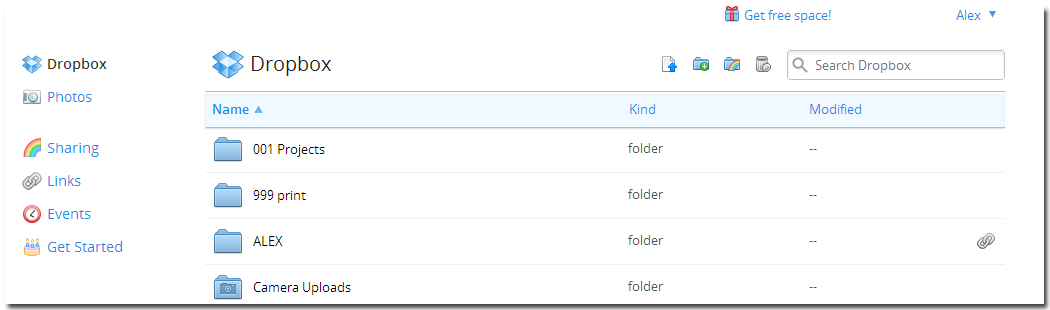


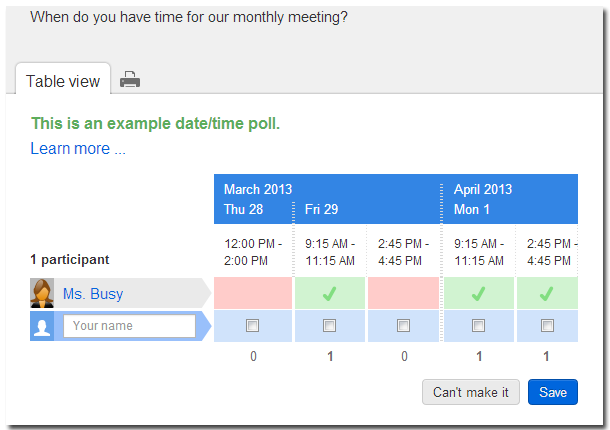
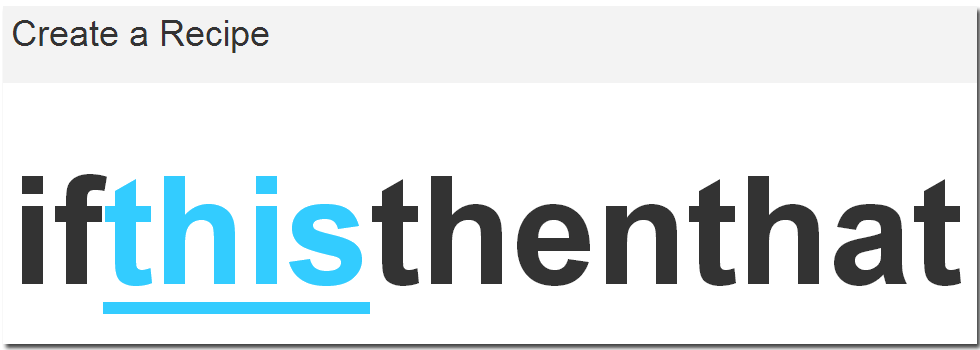
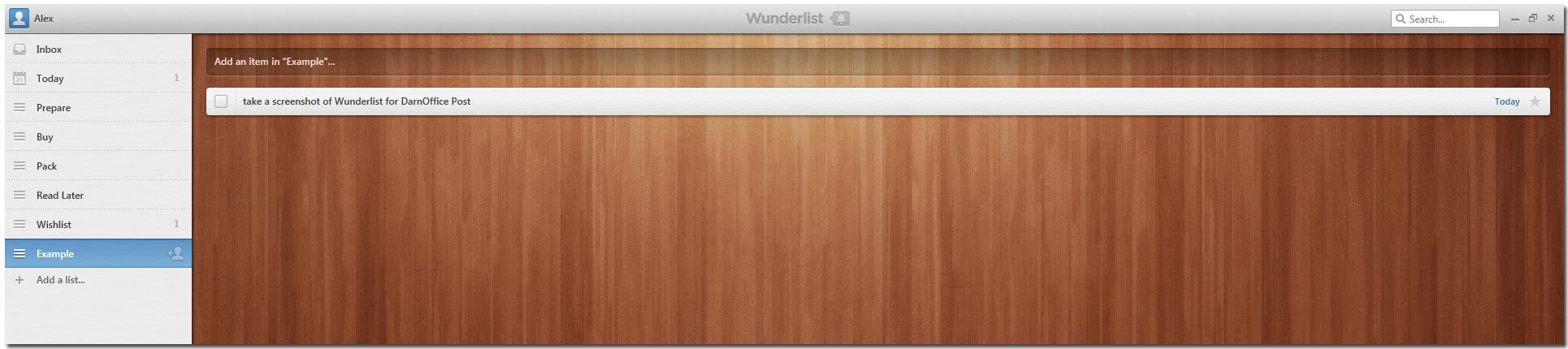
[…] And you are absolutely right. I do give time management advice and I recommend using productivity tools. I even wrote a post about some of the tools I personally use. […]
[…] to do. 6) Now is time to either browse the Internet, read emails, transfer tasks from the list to Asana or a to do list, make coffee or do something that is relaxing. 7) I start with 1 again until […]