You can use Gmail to send emails with a different address
Gmail is not only great to store and keep all your emails organized for your Gmail address, you can also route all emails from other email account to your Gmail account. And the best is you can even send emails from this one Gmail account using a different email address.
Let’s say Jenny Email as our favorite co-worker wants to set up her Gmail account to send emails via Gmail using her other address jennyemail@othermailservice.com.
There are two ways to accomplish this. One method uses the Gmail mail servers and the other uses her other mailservice’ s outbound mail servers for sending emails. Both methods work great and the recipient of Jenny’s emails probably won’t notice any difference when they also use Gmail. They will only see that the emails were sent from jenny@othermailservice.com.
However, in other email programs like Outlook the recipients may see that the message was send from jennyemail@gmail.com on behalf of jennyemail@othermailservice.com. As a result they may send the email back to Jenny using her Gmail address, which can be a problem if for example she wanted to keep copies of all her work related emails on the other mail server.
Configure Gmail to send Emails via another SMTP server
or how to not send Email on behalf of
First access your Gmail settings by clicking on the gear symbol on the top right side and selecting Settings on the menu that opens.
Next select the Accounts and Import tab and look at the Send mail as: section. Here you can see that Jenny already added her jennyemail@othermailservice.com account. Otherwise by clicking on Add another email address you own you could do just that.
By clicking on edit info the right of the alternative email address a new window opens. Un-check Treat as an alias if you don’t want to get unread copies of the email you sent in your inbox (they will also appear in among your sent emails). I recommend doing so.
You could also define another “reply-to” address, but for now simply click on the Next Step button.
This opens the final window where you can add either select to use the Gmail mail servers or the actual SMTP servers of your other email address. You may have to ask you IT department for the correct SMTP server address and Port if you want to use your email from work. Port 587 will work on most cases and you can find a list of SMTP of the most free email services here.
Enter your email log-in information. Gmail will immediately connect to the SMTP server and notify you of errors.
Don’t forget to click the Save Changes button. That’s it! Now you will not send Email on behalf of anymore you’ll be able to use Gmail with your other email address like it was also a Gmail address.
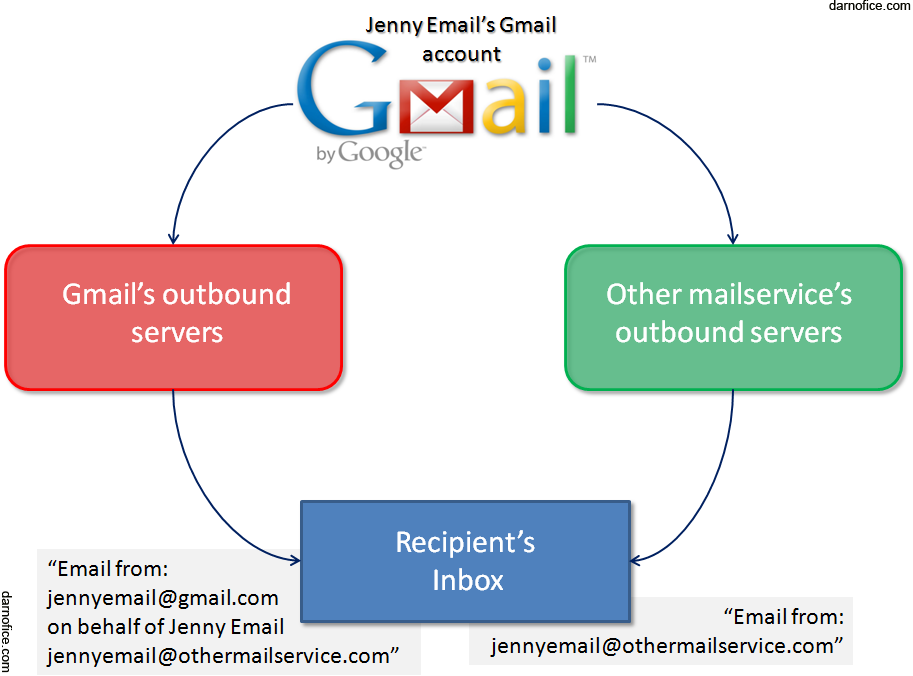
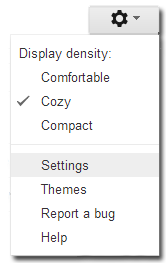
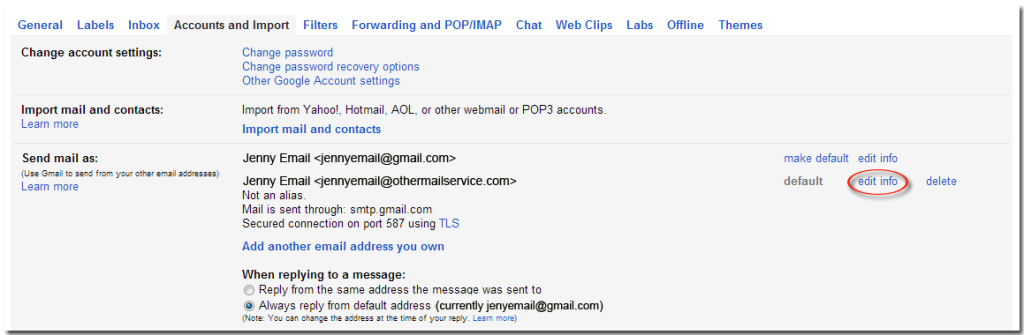

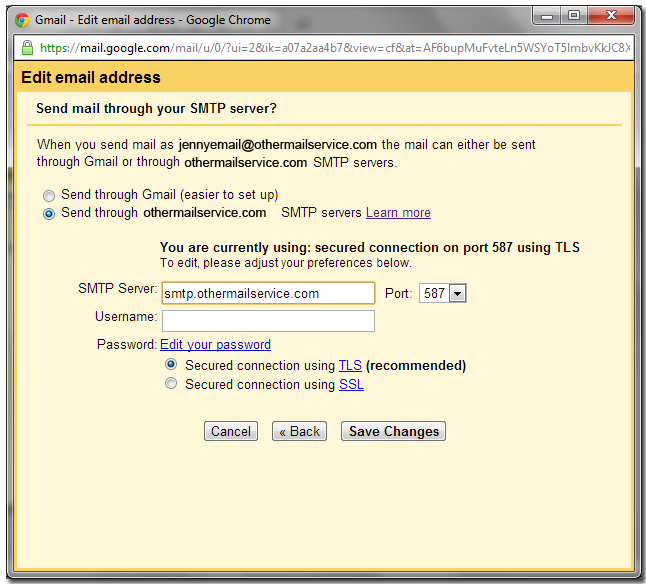
[…] again, with filters, labels, the possibility to use Gmail with your company’s email address (Send via Gmail), with plugins like active inbox , and so much more. Life was […]