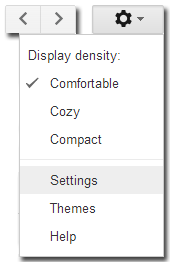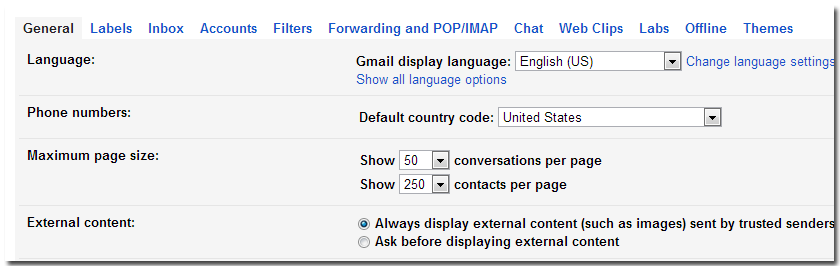My Favorite Chrome Keyboard Shortcuts
I believe everyone who works a lot on the computer will sooner or later start to replace mouse action with shortcuts. It is faster and everyone who has ever experienced ‘Mouse Pain’ in his hand will understand why I am trying to avoid constant mouse movements as much as possible. So I put this list together for you with my favorite Chrome keyboard shortcuts.
Chrome shortcuts
Scroll through Chrome tabs
CTRL + Page Up to browse the tabs from left to right
CTRL + Page Down to browse the tabs from right to left
Opening tabs and windows
Opening a specific tab
CTRL + number to open a specific tab, e.g.
CTRL + 3 to open the third tab
Opening
a new tab : CTRL + T
a new window: CTRL + N
the last closed tab: SHIFT + CTRL + T
the history : CTRL + H
the list with the last downloaded files: CTRL + J
Search within Tab: ‘CTRL + F’ then ‘Enter’ to jump from result to result